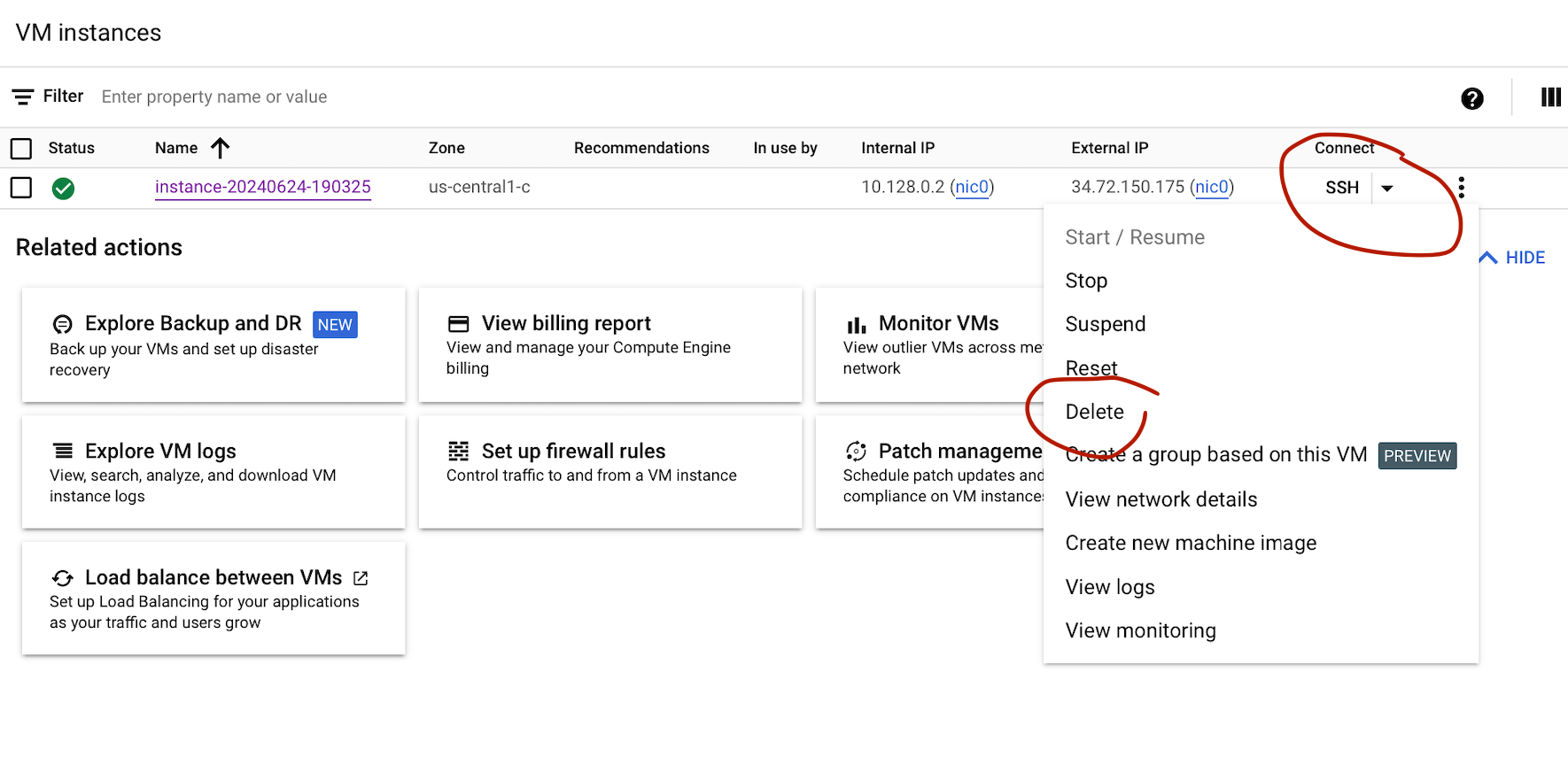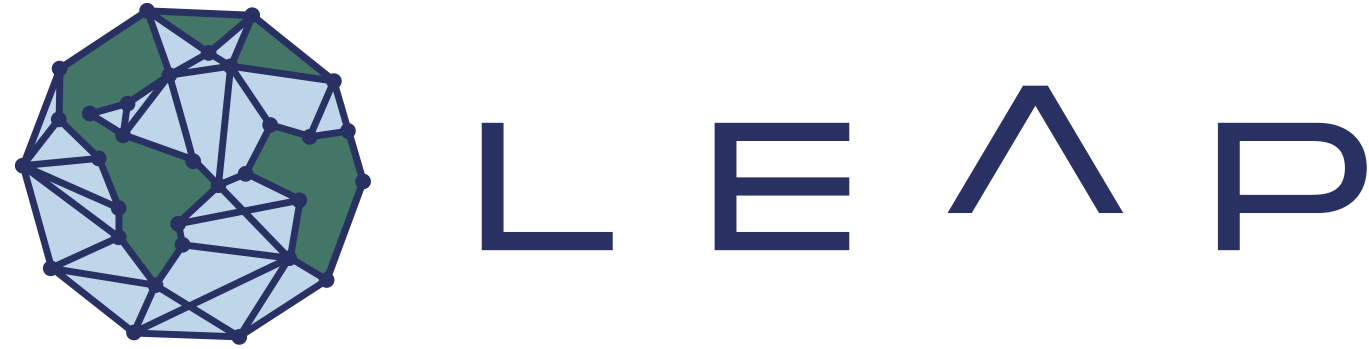Getting access to Cloud VMs#
Important
This documentation should be considered highly experimental and permissions to follow these instructions are only given to a small subset of testers at the moment.
Why?#
We want to test e.g. containerized workflows that run climate simulations (for online testing of ML parametrizations). For that we need a ‘bare’ VM, and not the JupyterLab interface.
Admin considerations#
To fully separate this testing from the Hub etc we have created a separate project in Gcloud (same billing account and Org). To keep an eye on (e.g. accidental) cost overrun, I added a budget alert (in the linked billing account) that applies to all resources for this new project, and set a 500$ alert with notifications at various thresholds. New users need the following IAM roles (click “Grant Access” with the email as principals):
“Compute Admin”
“Service Account User”
How to get access#
Send your email (private gmail preferred) to Julius Busecke
Log into google cloud console and start a small test VM#
Use the email you sent above to sign into https://console.cloud.google.com
Make sure to chose the project “ClimSimTesting”
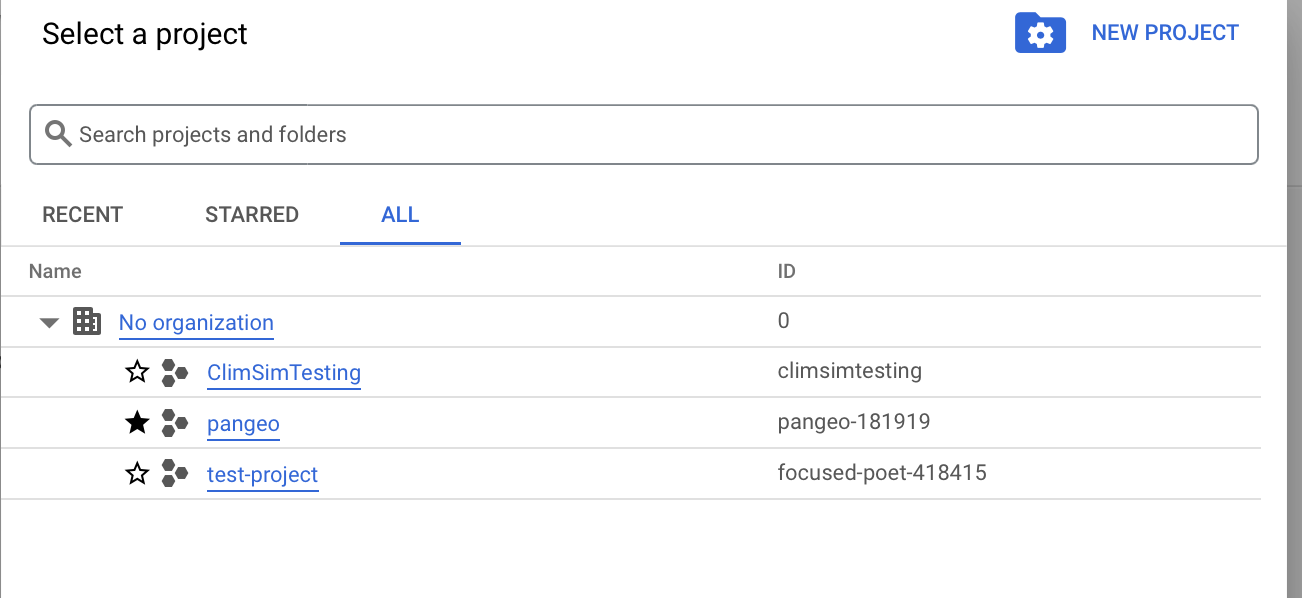
Now navigate to “Compute Engine” and click on “Create New Instance”. Chose a recognizable name (e.g.
climsim_<your_name>_testand leave everything else on default for now and click “Create” at the bottom.After a short spin up you should see your VM instance with a green checkmark.
Try to SSH into it via the cloud console (click on SSH on the far right).
Let me know on slack that you were able to create an instance
Very Important: Delete your instance after the test. You should do this everytime you are done using the VM to avoid large costs. Click on the triple dots on the right, and chose “Delete”.